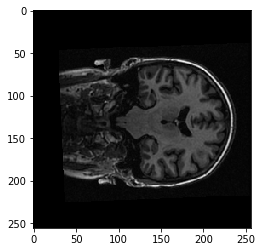Three-dimensional images, NIfTI
For this notebook you will need:
# Our usual set-up
import numpy as np
import matplotlib.pyplot as plt
%matplotlib inline
# Set 'gray' as the default colormap
plt.rcParams['image.cmap'] = 'gray'
# Display array values to 4 digits of precision
np.set_printoptions(precision=4, suppress=True)
We will spend a lot of time loading data from brain images.
MRI images for functional MRI are usually stored using the NIfTi format.
As you’ve already seen, this is a very simple format that is typically
a single file with extension .nii. If the file is compressed, it will
end with .nii.gz instead.
Inside, the file contains:
-
352 bytes of header information. Among other things, the header gives the 3D or 4D shape of the file, and the data type of the pixel (voxel) data.
-
Usually, directly after the header, we have the image data. If the image data is shape (I, J, K), and S is the number of bytes to store the data for one pixel (voxel) value, then the image data is I * J * K * S in length. For example, the image might be shape 64, 64, 32, and the data type might be 64-bit float, which is 8 bytes long, so the image data would be 64 * 64 * 32 * 8 bytes long.
To load these images into MATLAB, use the SPM package. Here we are using Python, and the Nibabel package.
Start by importing the Nibabel library:
import nibabel as nib
Load the image into memory:
img = nib.load('ds114_sub009_highres.nii')
img
<nibabel.nifti1.Nifti1Image at 0x116d7d0f0>
The image has a “header” containing the information about the image:
print(img.header)
<class 'nibabel.nifti1.Nifti1Header'> object, endian='<'
sizeof_hdr : 348
data_type : b''
db_name : b''
extents : 0
session_error : 0
regular : b'r'
dim_info : 0
dim : [ 3 256 156 256 1 1 1 1]
intent_p1 : 0.0
intent_p2 : 0.0
intent_p3 : 0.0
intent_code : none
datatype : float32
bitpix : 32
slice_start : 0
pixdim : [1. 1. 1.3002 1. 0.0097 0. 0. 0. ]
vox_offset : 0.0
scl_slope : nan
scl_inter : nan
slice_end : 0
slice_code : unknown
xyzt_units : 10
cal_max : 0.0
cal_min : 0.0
slice_duration : 0.0
toffset : 0.0
glmax : 0
glmin : 0
descrip : b'FSL5.0'
aux_file : b''
qform_code : scanner
sform_code : scanner
quatern_b : -0.11747453
quatern_c : 0.008146102
quatern_d : 0.022481605
qoffset_x : -129.82573
qoffset_y : -119.09057
qoffset_z : -143.41777
srow_x : [ 0.9989 -0.0605 0.0109 -129.8257]
srow_y : [ 0.0427 1.263 0.2336 -119.0906]
srow_z : [ -0.0215 -0.3028 0.9723 -143.4178]
intent_name : b''
magic : b'n+1'
I can also get the same information from FSL’s fslinfo. You can check, if
you have FSL installed. Run this command from the terminal:
fslinfo ds114_sub009_highres.nii
We can load the image data as an array with:
data = img.get_data()
data.shape
(256, 156, 256)
Think of this as 256 2D images, stacked on top of one another. Each 2D image is a “slice”, of shape (256, 156).
The first (bottom) slice:
plt.imshow(data[:, :, 0])
<matplotlib.image.AxesImage at 0x11b690f28>
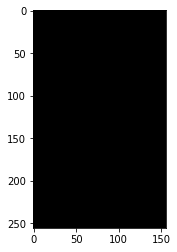
The middle slice:
plt.imshow(data[:, :, 127])
<matplotlib.image.AxesImage at 0x11b79c588>
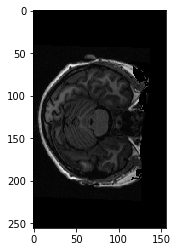
plt.hist(data.ravel(), bins=100);
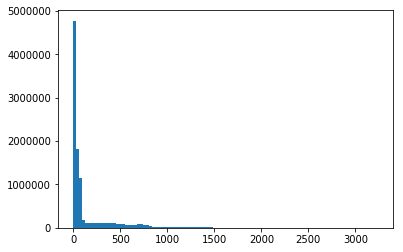
As for any array, we can transpose it:
plt.imshow(data[:, :, 127].T)
<matplotlib.image.AxesImage at 0x121354a90>
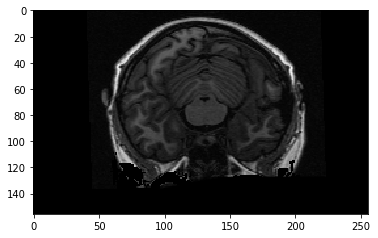
To get the display you usually see, we need to transpose and flip up to down:
plt.imshow(np.flipud(data[:, :, 127].T))
<matplotlib.image.AxesImage at 0x12142f198>
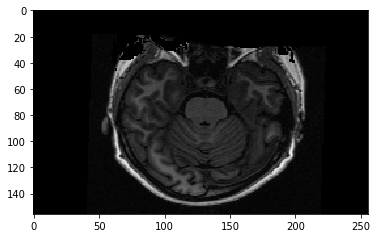
We are looking at a slice over the third dimension. We can see that the slices over this dimension are 2D images, where left to right is the first axis, and back to front is the second axis.
We can also think of this 3D image as a stack of 2D images where the 2D images are (back to front, bottom to top). Like this:
yz_slice = data[127, :, :]
yz_slice.shape
(156, 256)
plt.imshow(yz_slice)
<matplotlib.image.AxesImage at 0x121560400>
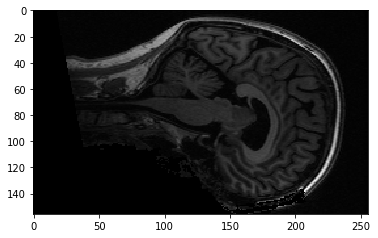
Here, we have all the pixels corresponding to 127 in the left to right direction, giving us an image of shape (156, 256). You will see these alternative slices in the FSL viewer.
Here’s a coronal slice:
xz_slice = data[:, 78, :]
xz_slice.shape
(256, 256)
plt.imshow(xz_slice)
<matplotlib.image.AxesImage at 0x121755a90>