Smaller, quicker setup
This setup is quicker than the setup in setup, and uses a lot less disk space, but it is more involved.
This is the setup for Windows.
Use this page for setup if you are on a slow laptop, a laptop without much disk space, or you are installing on a borrowed laptop where you need to get going quickly.
- Open your web browser, and go to https://www.python.org/downloads/release/python-366.
- Download the Windows x86 executable installer.
-
Run the installer. At the initial screen, unselect “Install launcher for all users”, and select “Add Python 3.6 to PATH”. Here’s a screenshot of the correct options:
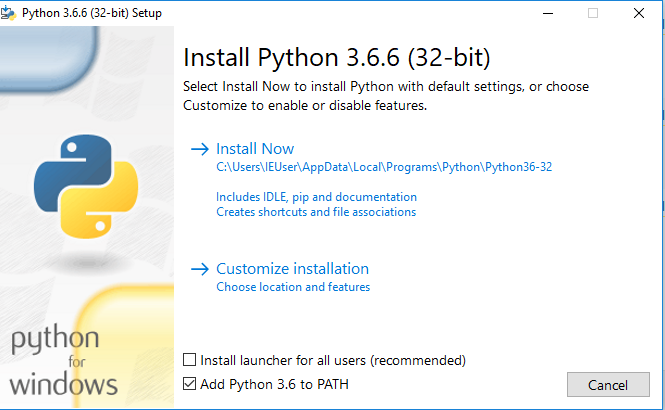
When the options are right, click on “Install Now” to continue the installation. Click “Close” when the installation is done.
- Click on the Windows start icon and type “powershell”, press Return. The Windows Powershell terminal application will open.
-
At the Powershell prompt, type the following:
pip install pandas matplotlib jupyterand press return. Wait while the packages install, it will be about 5 minutes, on a slow machine.
-
At the Powershell prompt, type::
jupyter notebookto open the Jupyter notebook in your browser. You may be asked which browser you would like to use for the Jupyter App. I suggest Google Chrome or Firefox, if you have it.
- Whenever you want to open the Jupyter notebook, open Powershell, and type
jupyter notebookas above.